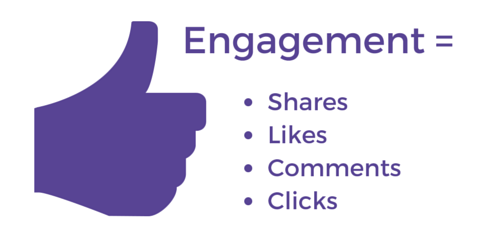Facebook has recently released Engagement on Facebook Custom Audiences. It too exciting features where you can target your audiences who engage with your posted videos, lead ad forms, Facebook Canvas, and people who share links to our website. Facebook Custom Audiences has been an essential tool for successful Facebook advertising campaigns.
This is just scratching the surface, it seemed. Let’s take a closer look at what these are, how you can create them, and how you might use these.
What these are ???
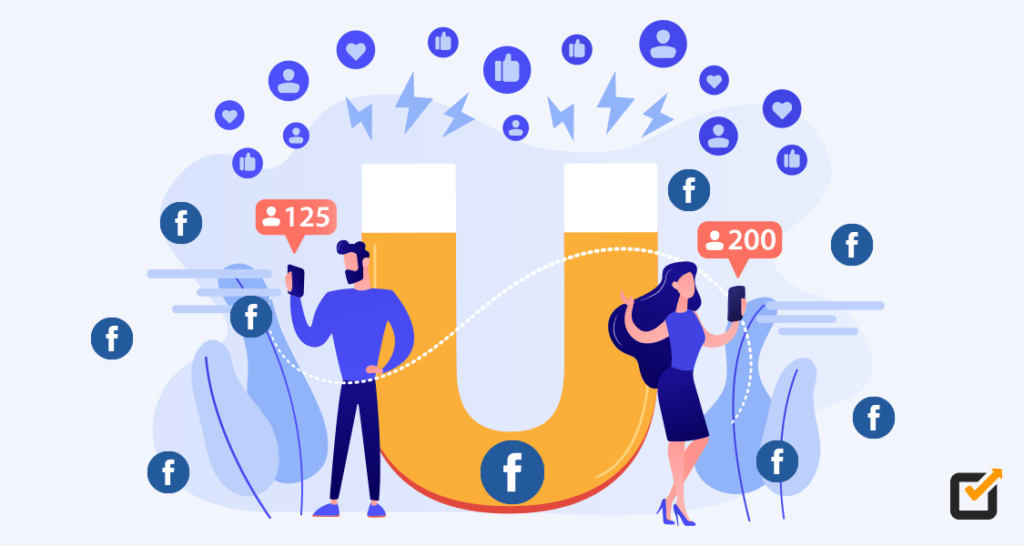
Facebook Engagement Custom Audiences are the new and pioneering form of Engagement on Facebook Custom Audiences that permits advertisers to create audiences of people based on engagement with their Facebook content for targeting in ads.
You can create custom audiences based on the audiences who are engaged with your page and any of your ads or post; who visited your post; who clicked any call-to-action button; who sent the message to your page; and who saved your page or post.
How to Create Them ??
Ways to create an Engagement Custom Audience from Video Views:
- Directly go for Facebook.com/ads/manager/audiences in your search bar.
- Click Create Audience and select Custom Audience. If you are doing it for the first time, you’ll see Create a Custom Audiences button, not a drop-down.
- Click Engagement on Facebook.
- Click Video.
- In the Engagement arena, pick the sum of time you want people to spend on viewing your videos within your audiences.
- Click Choose Videos…
- Choose Page or Campaign from the drop-down. You can use videos both from Pages and Campaigns.
- If you pick Page, check the boxes next to the video from that page you want to use. You can choose numerous videos from several Pages for one audience.
If you pick Campaign, use the search bar to find a campaign (active or inactive). At that time check the boxes next to the videos from it that you want to custom.
Note: Even if you select a video from a campaign, the people in your audience will be drawn from anyone who had watched the video, not just those who watched it as part of the selected campaign.
- Click Confirm when you’re thru.
- In The Last field, enter the number of days you want Facebook to go back to gather views. You can choose the day so that any new who engages with the “go-back period” will be added to the audience. So, you don’t need to oversee or create a new Engagement Custom Audience unless you want to change the go-back period or the type of engagement as the audience is constantly being refreshed.
- Add an audience name. You can too add the description if you want to. It’s ideal to pick a user name and description as they’re the best way to tell what videos you’re using for a given audience.
- Click Save.
Ways to create an Engagement Custom Audience from Canvas Interactions:
- Go to your Audiences.
- Click Create Audience and select Custom Audience. If you are doing it for the first time, you’ll see Create a Custom Audiences button, not a drop-down.
- Click Engagement on Facebook.
- Click Canvas.
- In the Canvas field, select the canvas you want to use.
- In the Include field, select the type of Canvas engagement you want to use.
- In The Last field, enter the number of days you want to go back to gather engagement. You can choose the day so that any new who engages with the “go-back period” will be added to the audience. So, you don’t need to oversee or create a new Engagement Custom Audience unless you want to change the go-back period as the audience is constantly being refreshed.
- Add an audience name. You can too add the description if you want to.
- Click Save.
Ways to create an Engagement Custom Audience from Lead ad responses:
- Go to your Audiences.
- Click Create Audience and select Custom Audience. If you are doing it for the first time, you’ll see Create a Custom Audiences button, not a drop-down.
- Click Engagement on Facebook.
- Click Lead ad.
- In the Lead Form field, select the lead ads to form you want to use.
- In the Include field, select the type of form engagement you want to use.
- In The Last field, enter the number of days you want us to go back to gather engagement.
- Add an audience name. You can too add the description if you want to.
- Click Save.
Now that you know how to create all different types of audiences. Hope this new feature of Facebook aids you to enhance your business growth.
I’m sure you can find many other creative ways to get the most out of them, please share them in the comments!