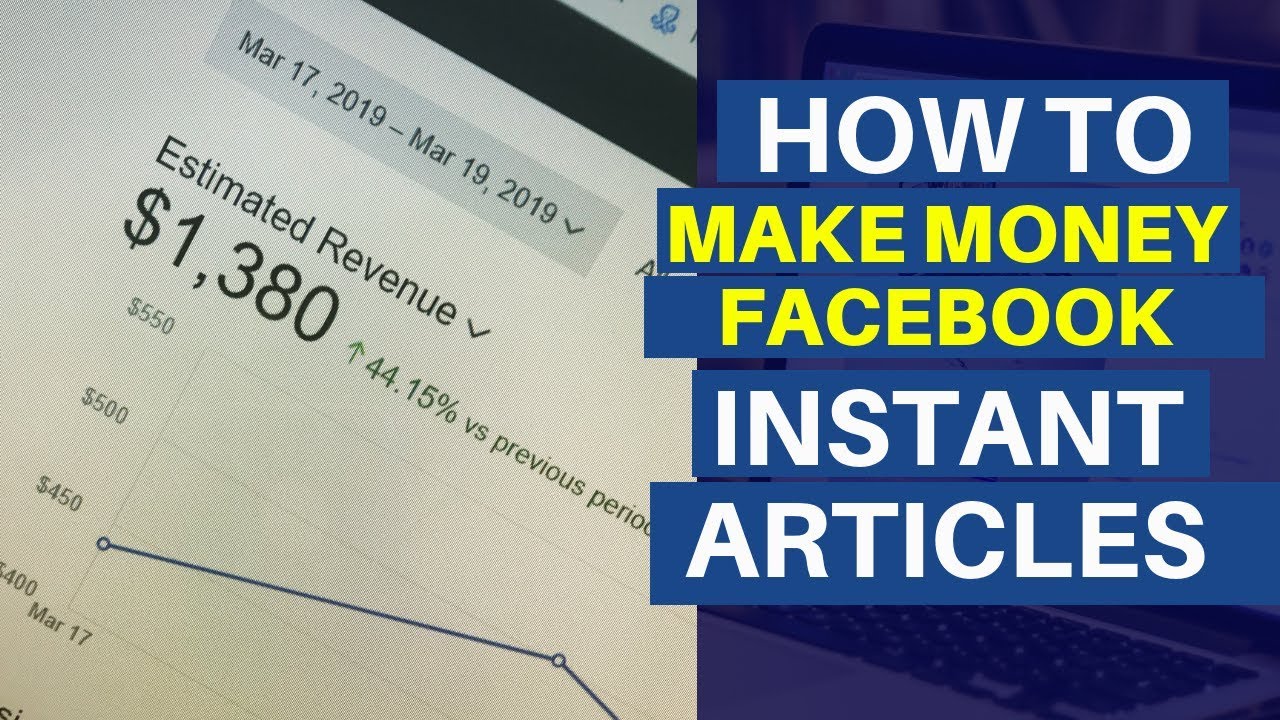Wondering what the gossips are all about Facebook Instant Articles?
Want to publish your own Instant Articles on Facebook?
Unlike other features, Facebook Instant Articles is also one of the successful and beneficial creations of Facebook that was released on April 12, 2016. This feature has allowed publishers to syndicate their content on Facebook and provide a much better experience for mobile users who are reading articles by using Facebook’s mobile application. It not only eases the user’s experience but opens up new ways to monetize mobile users more efficiently.
To wipe out your curiosity, we present the complete guidelines to make you more familiar with instant Articles and how can you use them for your business. We, SEO Traffic Hero have been using it for our own CSR product Emblood: A Life-Saving App.
What are Facebook Instant Articles?
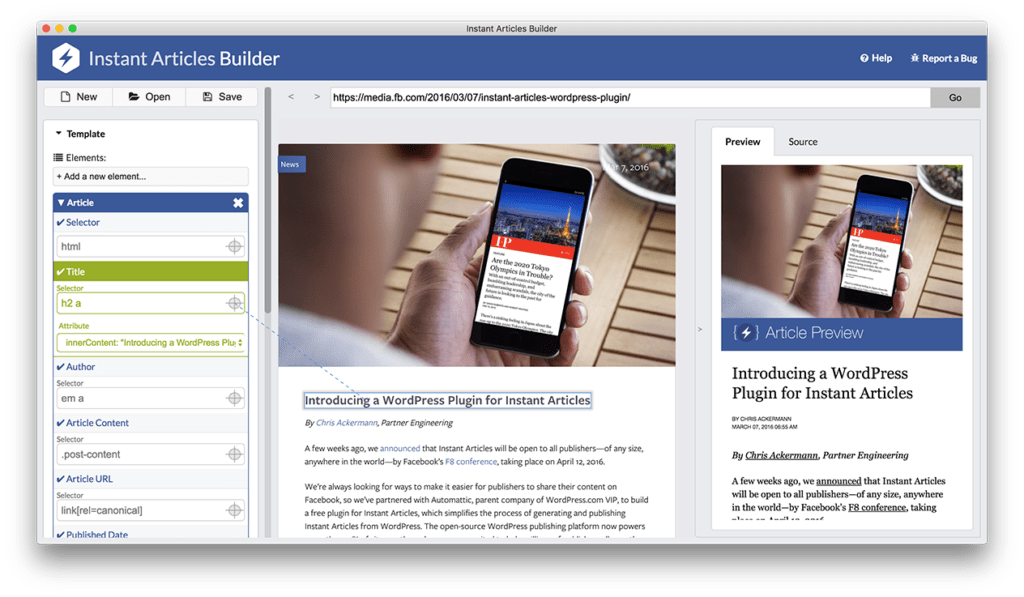
Shortly, Facebook instant articles are the new way for website owners to publish fast, interactive articles on Facebook. It is a mobile-optimized html5 document that radically improves user experience as it quickly displays images and videos on mobile devices. Publishers now can host their content automatically on Facebook instead of sharing links pointing to their website. Instant Articles are designed to upgrade the user’s experience as it solves the problem of slow page load time on the mobile web even with a slow internet connection.
How to set up Instant Articles on WordPress
1. Sign-up for Instant Articles:
The first thing you need to do is obviously sign up for Facebook Instant Articles. You can do this by clicking here.
After signing up, you will be given the list of your pages – select the page that you would like to activate articles for. Then you can simply check the box to agree to Instant Articles Terms plus click the Access Instant Articles Tools tab. After that, a popup will show up just click continue.
2. Explore the Set-up Area
As soon as you enable Instant Articles, you’ll be taken to your Instant Articles setup area. In the left sidebar of your page’s settings, you will get the Instant Articles menu option. To sharpen your task, you could read the Quickstart Guide to Instant Articles Configuration and Documentation Facebook links. This will make sure that you correctly set up Instant Articles initially. Likewise, the Initial tools will aid you to get your content submitted for review for Instant Articles. Once you have a clear vision of how you want to set up Instant Articles, you would follow the succeeding steps.
3. Connect your Site/Claim your URL
Beneath the Setup guide, you will be asked to provide a URL you intend to use for articles. To claim your URL, you need to add a Meta tag to your HTML’s <head> tag. Once you have added the Meta tag, clear your WordPress cache. This URL will serve as the basis for the URL’s of all your posts.
After you click on ‘Claim URL’, you will receive a success message.
4. Set up your RSS Feed:
In the next step, you will need to generate a custom RSS feed configuring your Content Management System (CMS) that helps you publish your articles as instant articles. If your site is running on WordPress you are lucky! WordPress is better than any other CMS and with the help of the official WordPress plugin, users can easily install a plugin to get their content and RSS feed optimized on Facebook Instant Articles. For restored results, it is better to use the official plugin developed by WordPress or Facebook or the PageFrog plugin that also includes optimization of Google AMP.
Yes, these plugins will help optimize your content for Facebook Instant Articles but numerous errors can arise with configuration issues as Facebook Instant Articles doesn’t allow certain conditions. You will learn more about fixing the errors in step #8.
5. Organize your monetization setting:
Most publishers are anxious about monetizing articles through Facebook Instant Articles. However, Facebook Audience Network has been opened to let the publishers earn High Returns on Investment. If you choose this option, you will get the link for the Audience Network dashboard to set up your Audience Network and host of additional bids. Once you click Get Started, you can’t go back. It just takes about 5 minutes to approve your Audience Network application.
6. Customize Styling
Facebook offers you the option to design your instant article styles. This is your impression part so worthy designs should be chosen that match your brand. Uploading a logo and selecting the best font can be favorable yet font picks are presently limited to the Georgia and Helvetica Neue font families.
7. Set Up Email Alerts
Underneath Tools, this is the last and optional choice. If you like to get an update about any issues with your instant articles, you will receive emails after you check any of the boxes given.
8. Check for Errors in Publishing Tools
After you have completed the above steps, you can go to Publishing Tools to see your instant articles. Here, you can know the errors in your articles if you have any before your submission for review. Errors are noted by Alert symbols.
Clicking on “Edit”, you can see the issues with your article where you can correct the error by making edits within publishing tools. In some cases, you might need to edit the original article on your website as the error can affect your website audience too.
If your content consists of errors, you will get a notification with detailed reasons for disapproval. In such a case, you must clean up the errors and resubmit your content for review. Once you have 5 new articles in your library, the Resubmit for review button will be enabled. But be sure to review the new articles in Publishing Tools to ensure that it may not have any alerts.
9. Preview Your Article
Beforehand you submit your article for review, it’s better to preview them as you can check whether it is good enough to impress your visitors and solve any of your displeasure. For your page setting, you can go to your page and click on the three dots below right. Then tap on Instant Articles.
If you are not convinced with your own designs, background colors, and fonts of your instant articles, you can also compare your articles with the provided Examples. This will make sure that your articles encounter all the terms for Facebook Instant Articles optimization.
10. Submit for Review
Well done! You have successfully completed all the steps. Now, you can click the Submit for Review button if you are content with your preview result.
If the button is inactive, there may be an error message waiting that you have missed confirming or changing. Once you have cleared it up, Submit for Review button is enabled. The Facebook team will take around 24-48 hours to review your articles. After they have ensured that you have optimized properly, your articles will be ready to become Facebook Instant Articles.
Over to you
We are very grateful for the results we are getting from Facebook Instant Articles. It has become the reason for the high traffic and conversion rate to our site. You should better optimize your content very soon and test out this platform.
As always, feel free to share your thoughts in the comments. I would love to hear your views on Instant Articles.